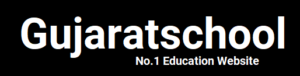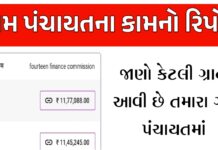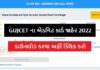The full name of PAN is Permanent Account Number which is very important for every person whose income is taxable. PAN card is the only medium through which the government gets to know about the transactions of our money.
If any type of transaction done by you goes well, then it helps you to take loan. All your information is there on the PAN card, so it is called Pan card. Which you can also use for id proof.
With the help of PAN card, the Indian government gets to know about our earnings and our transactions. Every person has been given the right to make only one PAN card. There is a provision of penalty of up to Rs 10,000 in case of having more than one PAN card.
It is very easy to apply PAN card online. For this you have to pay some charge. Which you can give through netbanking. Then your PAN card arrives at your given address after some time. So let’s first know what is pan card and how to apply it online
How to Apply for Pan Card
We are telling you in this article about applying for a PAN card, with the help of which you can very easily apply for a PAN card and make your own PAN card.
1. Visit Official Website
Now you have to go to the official website of Income Tax Department to apply for Pan Card Apply Online, for this click on Apply Pan Card.
2. Fill Forum
Now a forum will open in front of you, you have to fill it according to the way mentioned below.
Application Type – First of all you will see the option of Apply Online and Register User, in which you have to let apply online only.
Application Type – If you want to create a new PAN card, then you have to select New PAN – Indian Citizen (Forum 49A).
Category – In this you will get many categories, out of which you have to select any one category, if you are making Pan Card for yourself, then you select the INDIVIDUAL category.
Title – In this you have to choose the title in which you write what you put in front of the name like Shree or Smt or Kumari etc.
Last Name – In this you have to enter the last name of your name which is called surname.
First Name – In this you have to enter your name.
Middel Name – In this you have to enter your middel name.
Date of Birth – In this you have to enter your age, in which the date, month and year should be filled correctly.
Email ID – If you have email id then you can enter it in it.
Mobile Number – In this you enter your mobile number.
Captcha Code – Now you will get a captcha code, you will get a box to enter captcha code below and put it there.
SUBMIT – After filling all the information, you click on Submit.
3 Note Token
As soon as you click on the submit option, a new window will open in front of you, in which you will get a Token Number.
You will need the token later, so write that token somewhere and later you click on Continue With PAN Application Form.
4. Save Draft
Now a new page will open in front of you, first of all you will get the option of Online PAN Application, in front of it there will be the option of Save Draft, by clicking on it, your entered information will be saved.
5. Select One Option
Now you have to select the type of application form, for this you can follow the below mentioned methods.
Submit Digitally Through E-KYC & Sing in – In this you have to verify the Aadhar card and submit it online, if you want to make a PAN card by verifying the Aadhar card, then you can select this option.
Submit Scanned Image Through E-Sing – In this, you have to scan your documents and send them, if you want to send by scanning photos and documents, then you can select this option.
Forward Application Document Physically – If you want to send all your documents and photos by post, then you can choose this option.
Aadhar Number (Only For Individual) – Now you have to enter your Aadhar card number in this.
6. Full Name Of Application
Now you will see the page of Full Name of Application.
You do not have to do anything in this and in this you should see whether the information you have entered is correct information or not and in this you must also see how your name will come in the pan card and you will get the option of gender in it. Select it.
7. Details of Parents
Now the page of Details of Parents (Application only for an individual) will come in front of you, fill it in the way given below.
• Have you ever been known by any other name – If you have any other name then you should select Yes otherwise click on No.
• Parents Name to be Printed on the Pan Card – Select whose name you want to show along with your name in your pan card (mother’s name or father’s name).
• Last Name – Enter your father’s last name in this.
• First Name – Enter your father’s first name in this.
• Middle Name – Enter your father’s middle name in this.
• Last Name – Enter your mother’s last name in this.
• First Name – Enter your mother’s first name in this.
• Middle Name – Enter your mother’s middle name in this.
8. Source of Income
Now a new page will open in front of you, in which you will get the option of Source of Income, it has to be filled in the following way.
• Salary – If you do a job somewhere, then you should select it.
• Income From Business/Profession – If you have any business or business then you select it.
• Income From House Property – If you have any property and you have any income from it, then you should select it.
• Income From Other Source – If you earn in any other way, then select it too.
• No Income – If you do not have any source of income or you are a housewife, then select it.
9. Residence Address
Now the page of Residence Address will open in front of you, you will have to fill it in the way mentioned below.
• Address For Communication – Select whose residence or office you want to enter.
• Flat /Room /Door/ Block No. Enter whatever number you have of your block room or flat in it.
• Name of Premiss/ Building/ Village – Enter the name of your village in this.
• Road / Street / Post Office – Fill whatever information you want to fill in it.
• Area/ Taluka/ Sub-Division – In this you can enter any nearest city or tehsil.
• Town / City / District – In this you enter the name of your city or district.
• Country Name – Select India in this.
• State / Union Territory – Select the state in which you live.
• Pin Code – In this you put the pin code of the village or city.
• Zip Code – Leave it blank.
10. Email and Telephone Number
Now the page of Telephone Number & Email Details will open in front of you, fill it in the below mentioned way.
• Country Code – Select India in this.
• Area / STD Code – If you have a landline, then enter its STD code here.
• Telephone / Mobile Number – Enter your mobile number here.
• Email Id – Enter your email id here.
• Representative Assess – Click on No in it.
• Check everything and then click on next.
11. Fill AO Code
Now a new page of AO CODE will open in front of you, fill it as per the method given below.
1.For help on AO Code, Select From the Following – In this you have to select Indian citizen.
2.State – Choose which state is your state in this.
3.District – Choose which district is yours in this.
4.Choose AO Code – In this you will see the area, from which you can select any.
5.Check everything back once and then click on next (if you can’t find the right area, then it doesn’t matter that the area will be automatically accessed from your address later).
12. Fill Document Forums
A new page of Documents Details will open in front of you, fill it according to the method given below.
• Proof of identity – Select whatever id proof you have in this.
• Proof of Address – In this also you can select any id proof which contains your address.
• Proof of Date of Birth – In this also you can select any id proof which contains your Date of Birth.
• Himself / Herself – Select any of these.
• Place – Select the name of your district in this.
• Date – In this you will see the same date as today, let it remain like this.
13. Select One Option Now
Now you will get 3 options in it through which you have applied like.
#1 – If you have selected Submit Digitally through e-KYC & e-Sing (Paperless) while filling the forum, then automatic Aadhar card will come and submit it by putting a place in it.
#2 – If you have physically selected Forward Application Documents while filling the forum, then you have to select the document and click on submit.
#3 – If you have selected Submit Scanned image through e-Sing while filling the forum, then you will have to upload the document.
Upload Photo Signature and Document
- Upload Photo – First of all you have to click on the orange color box and after that upload the photo by clicking on your photo in your computer.
- Upload Signature – Now you have to upload your scanned signature by clicking on this box.
- Uploading Supporting Documents – Whatever id proof you want to upload in this, you have to upload it and note that the size of the document file should not be more than 300 kb and the document format should be in PDF and if you have to upload more than one document. If so, click on add document.
- Now you have to click on submit.
(The size of the photo and signature you upload should be 130*160px and the size should not be more than 50kb).
14. Click Proceed
If there must have been any mistake in filling your forum, then you will see a notification above, from there you can also correct it and if everything is fine then you will see the information you have entered in the next screen, check it thoroughly. If all the information is correct, then click on Procced.
15. Pay
Now you will see the option of Mode of Payment, in which you have to select how you want to pay, in this you will also be shown on the screen how much payment you have to pay.
- First of all, click on the option of online payment.
- Now you click on I Agree to the terms of service.
- Now you have to click on procedures to payment.
16. Select Pay Option
Now the option of Make Payment appears on your screen, in that you will see the option of payment like net banking, debit card, credit card etc. You have to make payment by choosing any one of them.
After making the payment, you will have to wait for a few seconds, as soon as the process is completed, then a new screen will open in front of you, in which you will get the payment recept show, here you will get the option of continue, click on it.
17. Aadhar Card Authenticate
Now you will see a new page in Pan Card Apply Online, in which you will get the option of Aadhar Card Authenticate, keep in mind that your Aadhar card will be authenticated only when you have entered all the information in the forum according to Aadhar card such as name, address, age etc.
Now you have to click on i heberly that and click on Authenticate.
After Aadhar card is successfully authenticated, your pan card application will be successfully submitted, after that you can see Acknowledgment sleep on the next screen.
18. Physical income tax office
If your Aadhar card is not being authenticated, then you have to take out the print of the application forum and send it to the address of the physical income tax office.
Forwarded Application Documents Physically.
For this, first you will get the option of Generate Print, click on it.
Acknowledgment
In this section, you will get a copy of the online fill-up forum, in which you can take out the print of your form and here you will also get the option of form download, from there you can also download the form and later print that form. Take out and send that form through post on the address given in front of it.
29. Signature
Now the form will open in front of you, in which you have to sign your signature at 2 places at 3 places, now you have successfully applied for PAN card.
Conclusion:- In this way, you can very easily apply for PAN card and make your own PAN card. We hope that you must have liked the information given about how to make PAN card, if you want to ask any question related to it. So you can comment us and if you like the information, then you must also share it with your friends so that other people also get information about it.