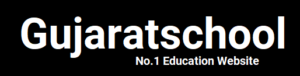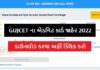Many apps are available in the Play Store to edit photos, among them Lightroom App is the most famous photo editing app. With the help of this app, you can make your photo the best.
Light Room is a very old app, many people use this app for photo editing. If you also want to make your photo the best, then you can use this app.
It is very easy to edit photos with Lightroom App, you can make it great by putting great effects on your photo in a few seconds, but still many people do not know how to edit photos in lightroom.
In this post I am going to tell about this, let us know what is Lightroom App and how to edit photos in it?
Lightroom App is a great photo editing app. In this app, many features have been given to make the photo the best. If you have taken a photo, then with the help of this app you can give the best touch to it.
Amazing features like Masking, Healing, Crop, Geometry have been given in the app. In this there is a great option named Presets, with the help of which you can give the best effect to the photo with just one click.
Another app by the name of Preset for Lightroom is present on the Play Store, in which many amazing presets have been given, with these presets you will be able to give the best touch to the photo with just one click, although this app is not free.
How to edit photo with Lightroom App?
Here, by giving you an example, I show you how I gave the best touch to my photo with the help of Lightroom App. In the photo you can see the difference between before and after.
Follow these steps to edit your photo in Lightroom –
Step-1: First of all share the photo you want to edit in Lightroom
Step-2: After this the photo will come in your lightroom. After that open the app then click on All Photos
Step-3: Now click on the photo. After clicking on the photo, many options will appear.
Light Option –
Step-4: Click on Light, after this Exposure is low in the photo, then increase it (about 1.08EV)
Step-5: The option of Black is given in the light itself, which should be reduced according to the photo (up to 82).
Color Option –
Step-6: After this click on Color, then reduce the temp in it a bit (-22 )
Step-7: Increase Vibrance according to your photo – (up to about 57)
Step-8: Increase the Saturation to 48 (You can increase or decrease a little according to the photo)
Detail Option –
Step-9: Click on Detail and increase Sharpening to 40 and Detail to 25
In this way you can give a great touch to the photo by following the above mentioned steps. Apart from this, you can also edit photos on just one click with the help of Preset.
Here I am giving you the preset of this photo, which you can easily download and use in Lightroom App. Let us know how to edit the photo with the help of Preset.
How to Edit Photo with Preset in Lightroom App?
First you have to download the Preset by clicking on the link, after that to use the Preset it has to be imported into your Lightroom app.
Download Preset
Step-1: After downloading the preset, import the photo in which you want to apply the effect and open it in the lightroom app.
Step-2: After this click on Preset option, now click on the top three dots then click on Import Presets
Step-3: After clicking on Import Presets, click on Downloaded Preset to import
Step-4: Now you have to apply the effect by clicking on apply, in this way you can apply the preset to your photo on one click.
I hope you have understood what is lightroom app? And how to edit photo in lightroom? Keep visiting the blog for similar posts