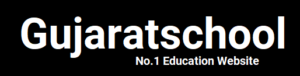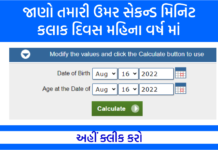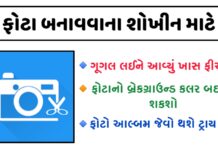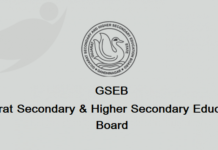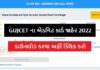How To Use KineMaster App: Kinemaster is a Professional Video Editing Android Application that supports Android and iOS Operating System devices. With the help of this apps, you get many layers of Video, Sound, Text, Trimming, Track, Animation and Effect on your photos and videos. Within this, you get such Variety of Editing Tools. With which everyone can create a high-quality (HQ) videos.
Each editor of Kinemaster has their own control over their video’s, especially when it comes to video trimming in videos.
This app allows the user from Frame to Trim, making them quite simple and accurate in Effects and Transmissions.
Apart from video editing in Kinemaster, you can share your videos on social networking websites like YouTube, Facebook and Instagram etc., which helps you to increase the view of your video easily.
How to Use KineMaster App
Step-1: First of all, you open your Kinemaster Video Editing Apps when you open, its interface will look something like this.
Click above + Media Sign.
Step-2: When you open Kinemaster Video Editing Apps, it will be showing you the option of a Media Browser Icon here. On this Icon, you can select good Ratio for your Video’s where it is, like there are many Ratios given here.
16: 9
If you guys choose 16: 9 option, then Landscape mode will be prefect on your video. That is, the size of the video will be prefect for Computer and Mobile and is the best Ratio.
9:16
If you select 9:16 Option, then your video will be Prefect in Porpita Mode and Mobile View if you make Video by Screen Recoding on Mobile. If you create full size mobile view for YouTube or other social media, then it will be prefect for 9:16.
1: 1
As far as I think, this size is not required. However, if you want to make a video of your size, you can try this option by clicking.
So in this way you can proceed by selecting according to your video.
Notes: – 3 Ratio are important in this, but they are not used as much. If you want to use. So whatever Ratio you like or like, you can select it and use it.
Important Features Of KineMaster App
Media browser: With the help of this tools, you can add any photos and videos from your gallery on the video screen.
Layer: In this tools, you can use 5 features, because you have to know about 5 features to do video editing.
Media: With the help of this features, you can add any photos and videos from your gallery to Video.
Effect: With the help of this features, you can give an effect like Blur in the video.
Text: With the help of this features, you can add text to the video.
Sticker: With the help of this features, you can also add Sticker to the video.
Handwriting : With the help of this features, you can draw, circle and arrow in any part of the video.
Audio: With the help of this tool, you can add any audio to your videos, such as any songs, Recoding or add music to any topic.
Voice: With the help of this tools, you can add your voice. For example, suppose you want to add your voice to a video song. Wherever you want to add your voice. There, you can add Voice by Direct Voice Voice by clicking on Voice and recording your voice.
Chroma key: These features are the best and the best and are very useful. Rarely are these features available in any Video Editor Apps. You can create green screen videos in your video using Chroma Keys.
There are also very useful features for Video Editor or Youtubers. You can also make a Professional Intro for YouTube by using Chroma keys.
📲 Play Store App :- Download