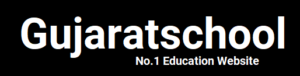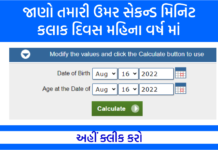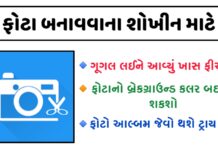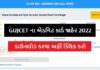How To Make Perfect Resume In Mobile – Resume Format is the first step to get a job. This is the document which is also one of the biggest reasons for not getting a job and due to which you can lose a big job with your hand.
Resume Template 2021 is a small Self Introduction. In which your qualification, Skills, Achievements, Work Experience is written. The Resume Form tells the Interviewer whether or not you are eligible to give an Interview. A good Resume puts good Impression on the Interviewer. Next you will know Resume Kaise Banaen
Resume is not much larger than it is of 1 or 2 Page. Because in this all the details are given in short Resume is made related to the job for which you are applying. Resume can also be changed according to the job profile.
How To Create Resume On Mobile (Phone Me Resume Kaise Banaye)
Friends, if you are thinking that you do not have a computer, then you will not be able to create a Resume.
So we can tell you that it is not so with the help of Resume Builder, you can also make Resume in the phone. On the Internet you will find many such Resume Banane Ke Liye Apps.
Making Resume in the phone is very easy, just for this you have to download Resume Banane Ka App.
After downloading Resume Maker, you can do Resume Ka Format Design according to yourself. Let’s know Mobile Me Resume Kaise Banaye, then follow the steps given below.
Download Application: First of all download Resume Creator Application from your phone’s Playstore. After downloading this application, open it in your phone.
Enter Name and Select Image: After opening, you will see the sign of Plus (+), click on it. Enter your name here and select the image from your gallery by clicking on the Icon with Camera. With which you can put your photo in Resume, then click on Next.
Career Objective: In this, you get written about Career Objective, you can edit it and write even better about your Career Objective. After writing, click on Next.
Resume Key Skills: Now you have to write your Skills, what you have Skilled in, you can click on Add Skill and enter it in Enter Your Skill. After this, click on Next Button.
Personal Details: Here you have to give your personal details.
- First Name and Last Name – Write your full name in it.
- Male And Female – Select Male or Female.
- Date Of Birth – Put your Date Of Birth here.
- Address – In this, you have to enter your full address.
- Add Language – Select the language you know by clicking on it.
- Contact Number – Here you have to enter your contact number.
- Email Id – Enter your Email Id in it.
- Married and Unmarried – Select if you are Married or Unmarried.
- Nationality – Choose your nationality here.
- Add Hobbies – By clicking on it, you have to write your Hobby. After giving all the details, click on Next.
- Education Details – Here you have to give your Education Details. Click on the sign of Plus (+) to provide education details. After giving Education Detail, click on Next.
- Work Experience – If you have worked somewhere, then you have to put your Work Experience here. For this, click on the Icon of Plus (+), after putting the complete Detail, click on Next.
Achievement: If you want to write your Achievements in it, then you can write it or else leave it blank and click on Next.
Reference Details: You have to enter details of someone you know here, if you want, you can put it otherwise click on Next.
Other Details: In this, you have to enter your Driving License, Passport Number and Pan Number. If you want, you can do this next too.
Declaration: If you want to write in Declaration, you can write it and then click on Next.
Signature: In this, you have to write your location and date, after this you have to click on Pdf Format, then click on Resume Pdf.
Format: In this, you can select any Format of your Resume. After this you have to click on Generate & Download Option and save it after downloading Resume. Now you can see it by opening it in a pdf file.
After the Resume is created, you can also download the Resume in PDF File or any other Format.
So now you know that Resume Kaise Banaye Mobile Se makes your Resume in Mobile in this way.

Conclusion:- Friends, you have created a Resume, but are you having trouble sending Resume? .. then the steps of sending the Resume mentioned above will help you to overcome this problem.